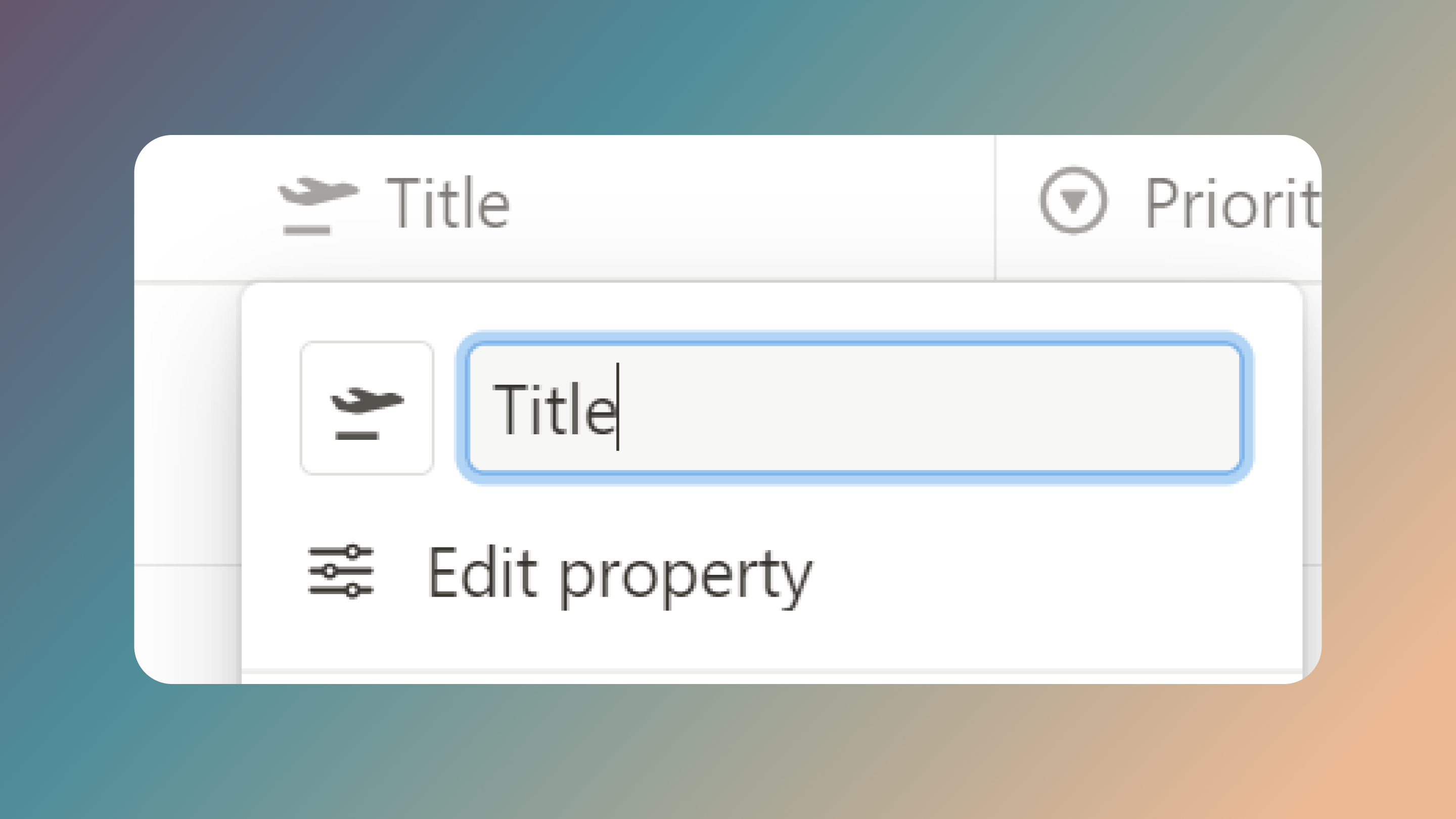
Notion has quickly become one of the most versatile tools for task management, note-taking, and database organization. For those who frequently use databases in Notion, customizing it according to your requirements can be vital. One of the most frequently used columns in any Notion database is the "Title" column. While Notion allows users to customize this column to a great extent, there are certain limitations.
In this guide, we'll walk you through the process of changing the Title column in your Notion database. Whether you wish to rename it, alter its icon, or rearrange its position, we've got you covered.
Before making any changes, you need to open the specific database where you wish to modify the Title column.
Once inside the database:
From the dropdown menu, you have several options to customize the Title column:
While Notion offers flexibility in renaming, re-icoining, and moving the Title column, one key limitation exists: you cannot change the property type of the Title column. This means, regardless of your customizations, the Title column will always remain a text field. If you need a column with a different property type, consider adding a new column with the desired properties.
"By far the most comprehensive Notion for business templates I've come across."
Landmark All Access
Landmark Lifetime Access